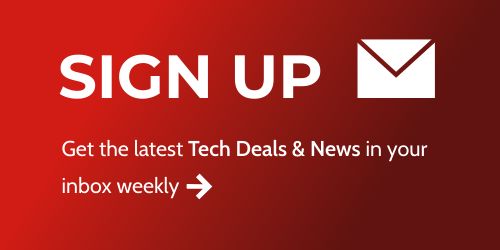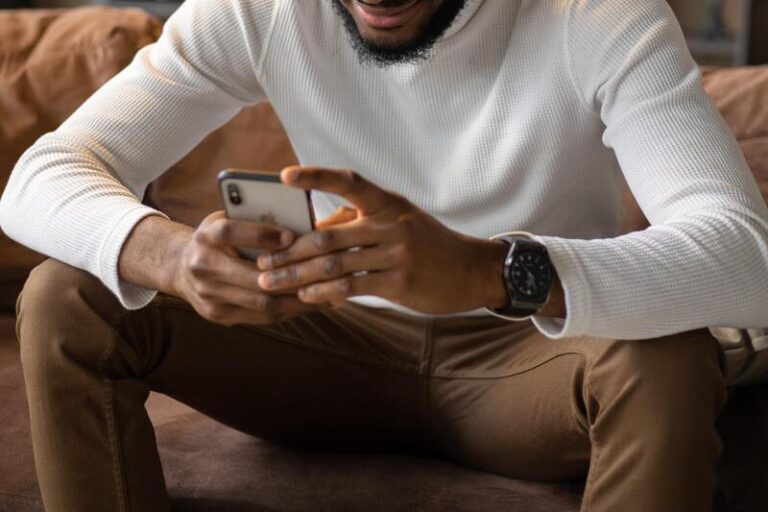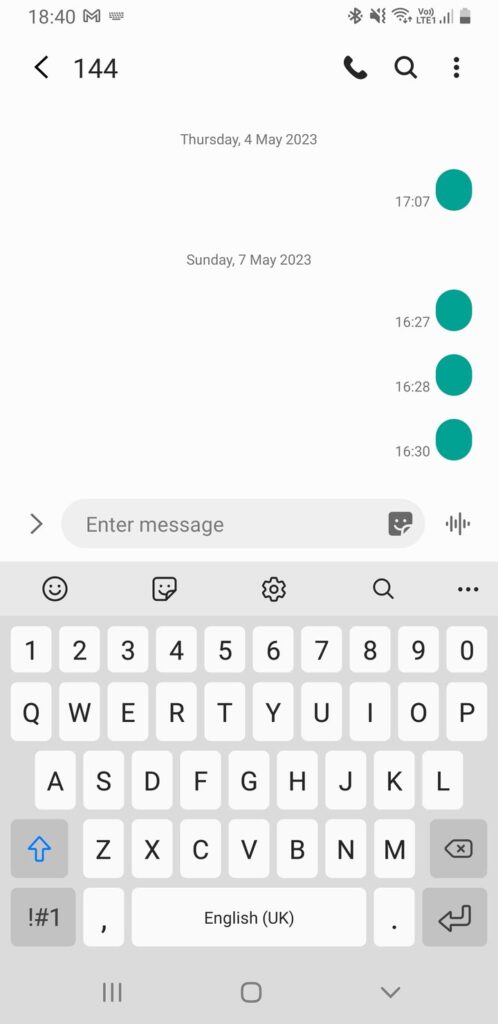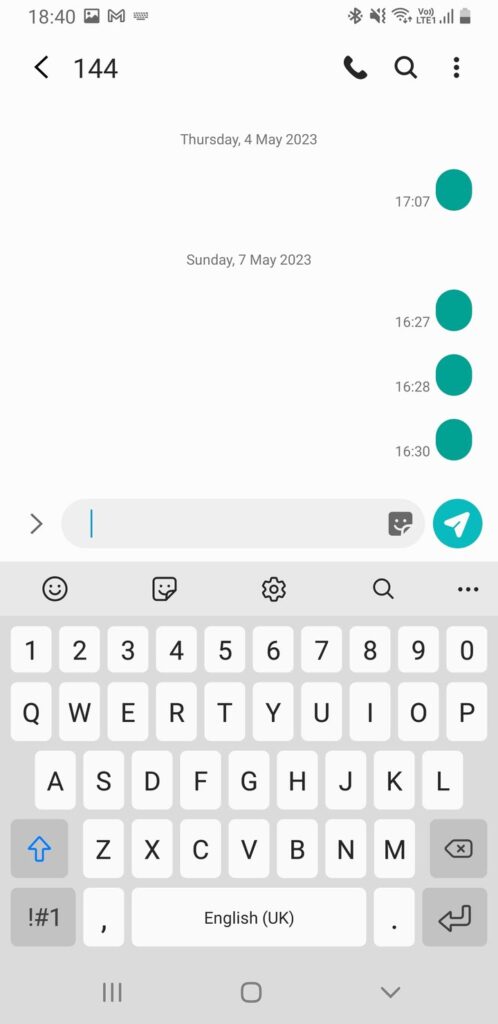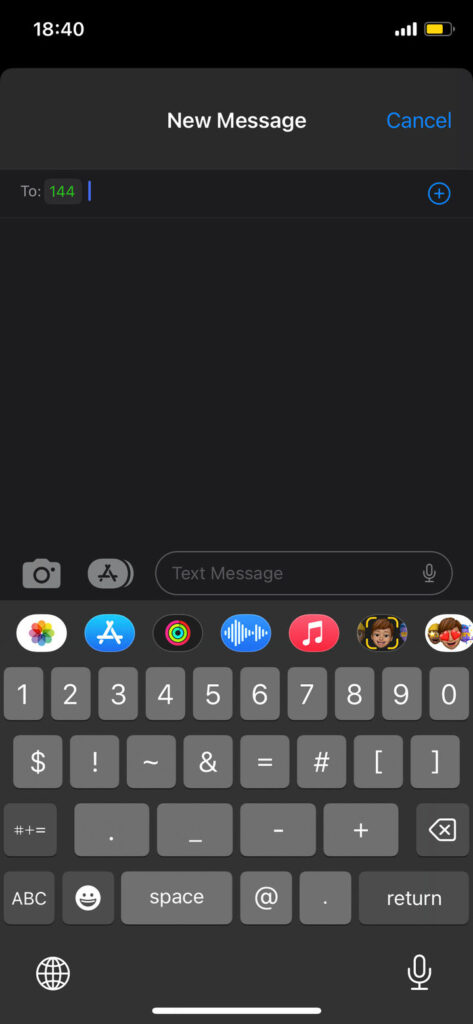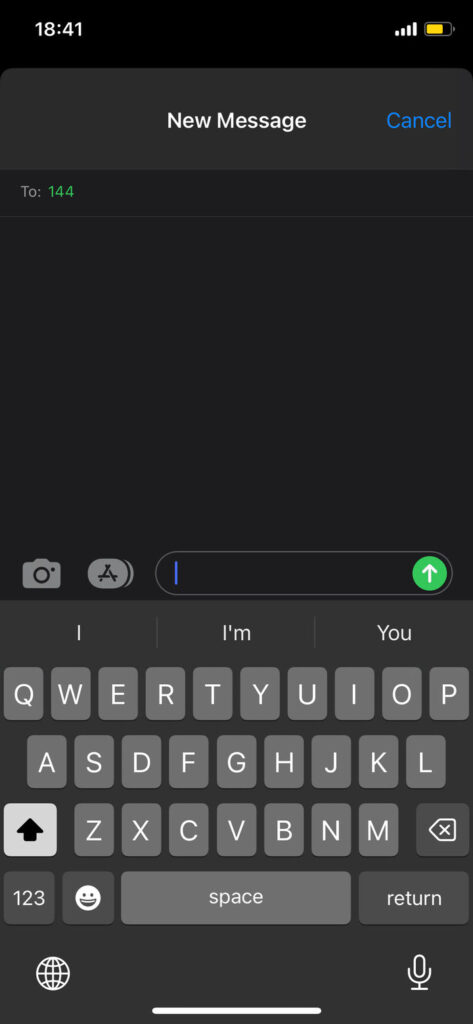Some features such as checking your balances on some service providers need you to send a blank message to a given number. You may notice that the send button in your messaging app is unavailable if you don’t type anything on iPhone or Android.
If you’re stuck at this point I’m going to show you how to send this blank message on either iPhone or Android. I’ll also show you how to send a blank text message on messengers like WhatsApp.
How to Type a Blank Message on Android
Follow these steps to send a blank text message:
- Type the number you want to send the blank message to on your text message app. We’ll use 144 as our example.
- Go to the Enter message field and tap the space button once.
- The send message button should be visible now. Press it and your blank message will be sent.
- You can now wait for the expected response.
How to Type a Blank Message on iPhone
The steps on iPhone are pretty much the same as on Android:
- Launch iMessage and create a new message to the number you want to send the blank message to.
- Go to the Enter message field and hit space on your keyboard once.
- The send message button should be usable—tap it to send your blank message and wait for the expected response.
How to Send a Blank Message on WhatsApp (Android and iPhone)
Sending a blank message on WhatsApp is a little bit different since the send message button will not be visible if you simply type spaces. You’ll need to do some copying and pasting of some invisible characters.
To send a blank WhatsApp message, copy the following code and paste on your WhatsApp chat. Copy the blank content between the quotation marks below. The send button should show up allowing you to send the blank WhatsApp messages.
” “
Be sure to leave out the quotation marks and lemme know if it doesn’t work for you.
Send Blank Texts on Your Phone
Sending blank texts serves different purposes depending on your network. For example, if you’re on Safaricom, you can use it to check all your data, airtime, and special offer balances in one place. Simply send a blank message to 144 as we have done in the example we’ve used for the demonstration above.
Also, if you want to send a blank WhatsApp message for whatever reason, you can do so by simply copying and pasting this blank space between the quotation marks: ” “.