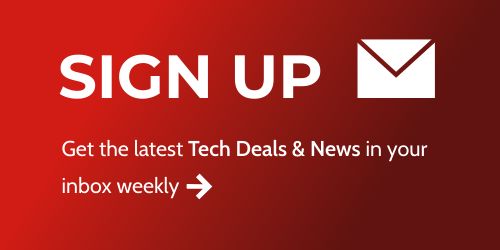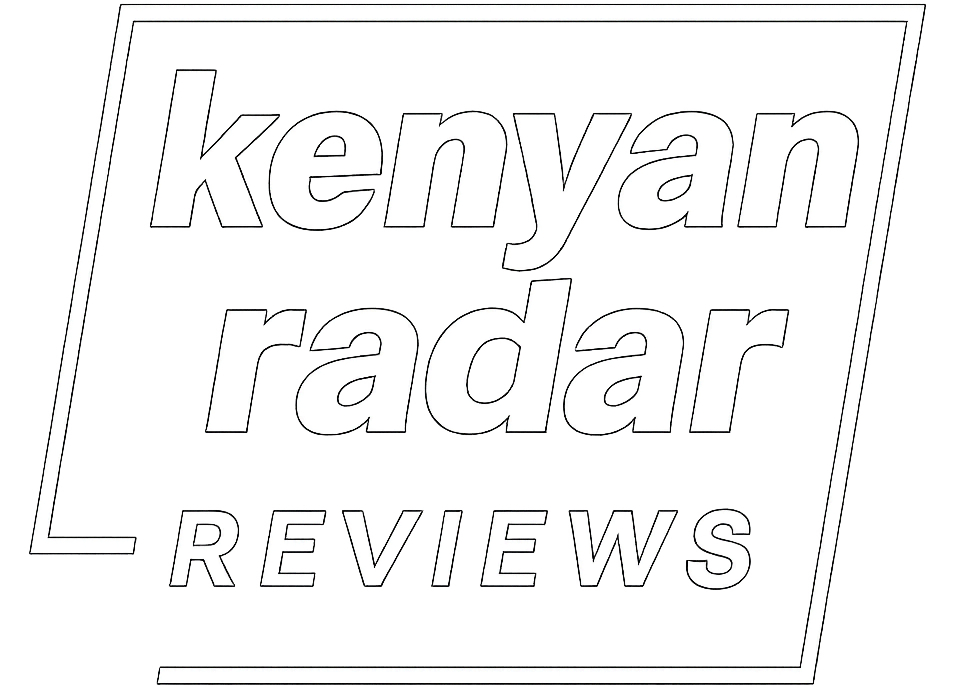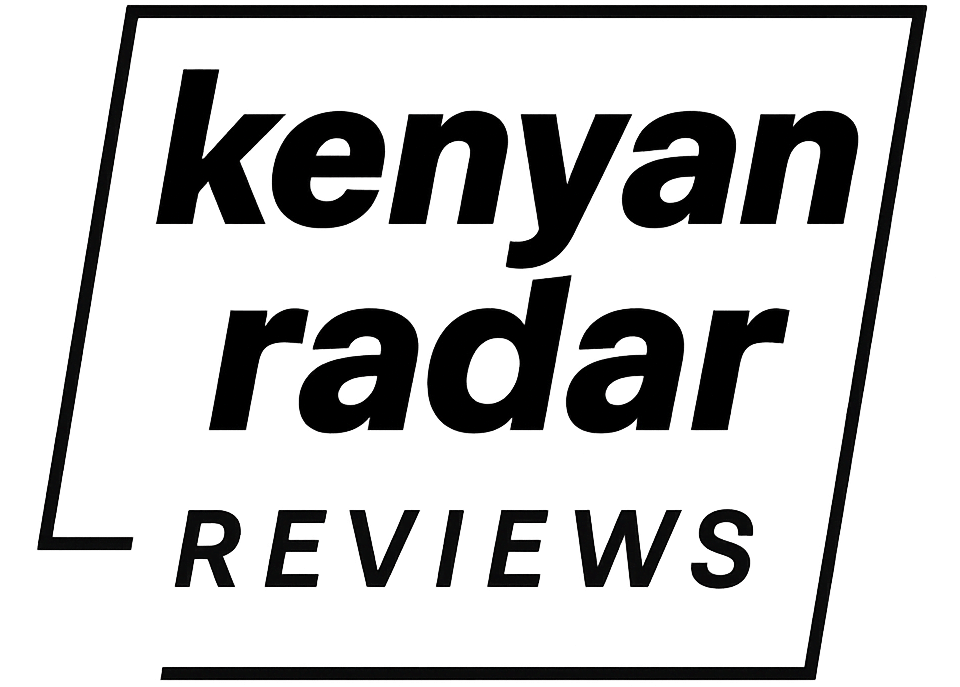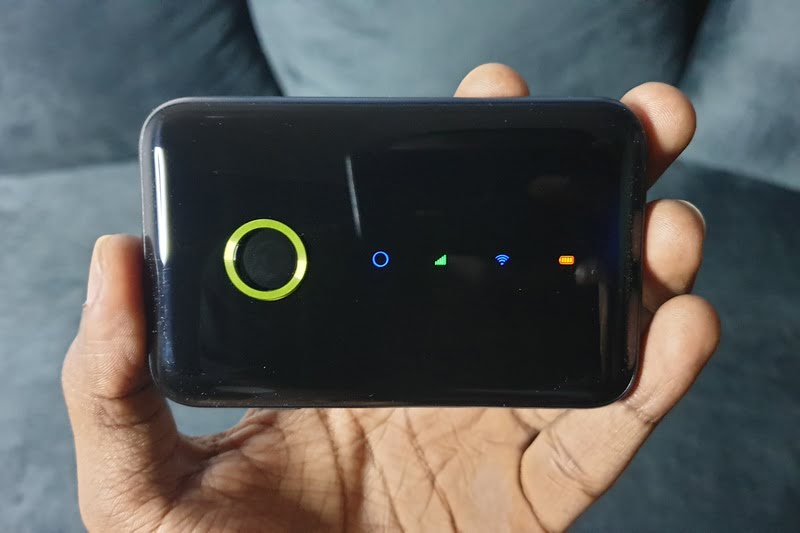I own a few gadgets from Oraimo and my most recent acquisition was their mobile hotspot router. I’ve been using it for a couple of months now at the time of this writing and I want to share my experience with you.
If you’ve come across the device online and would like to try it out, read till the end. I’ll show you everything (purchase links included) you need to see before spending your money on the product. Here’s my honest long-term review of the Oraimo Elf 4G MiFi to help you make the right purchasing decision.
What’s In the Box?
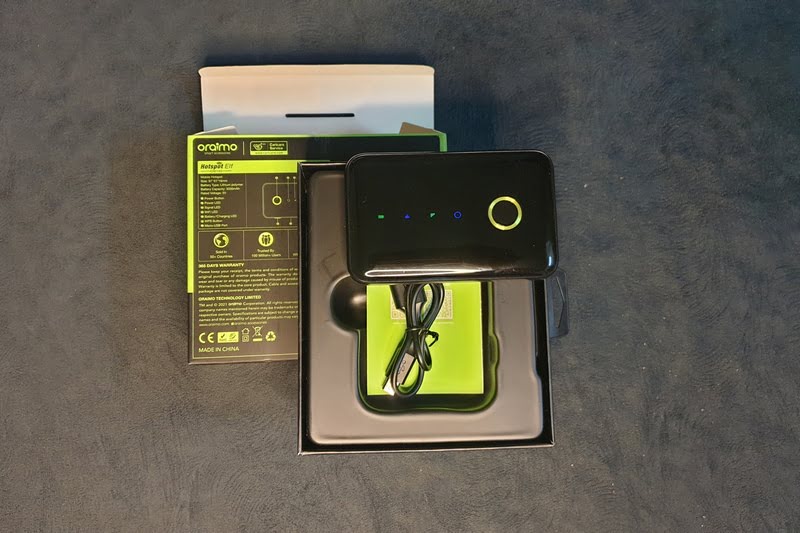
The Oraimo MiFi comes in the traditional green-coloured box like most Oraimo products. In the box, you’ll find the router itself, a 2920mAh battery, a USB cable (not type-C), and a user manual.
The arrangement in the box is quite good with a durable plastic case on the inside to keep the battery and the router from dancing around. I’m definitely not throwing the box away.
How’s the Build Quality of the Oraimo 4G MiFi?
The Oraimo MiFi is made out of plastic in its entirety but it doesn’t feel or look cheap. It has a glossy black finish on the front and a matted-out finish on the back cover with the brand name at the center. See for yourself in the gallery below:
The front features one sizeable round power button and a quartet of LED lights to indicate what’s happening on the router. One side of the device houses the WPS button that we’ll talk about later on in this article and a charging port. All the other three sides and the back are completely smooth with no button or port.
Overall, the device looks great and feels good in the hand but a little bit heavier than most other MiFi routers that I’ve used in the past.
How Do You Connect the Oraimo 4G MiFi Router?
Setting up the Oraimo MiFi is easy and takes about a minute to get going right out of the box. Make sure you install the battery correctly and use the credentials provided inside the back cover to connect to your phone or computer.
Once you connect to the MiFi, you need a way to change the default credentials and other router settings. You can achieve this in two ways depending on the device you’re using:
- Download the Translink app from the Google Play Store if you’re on Android.
- Log in on your browser using the IP address and password provided on the lid if you’re on an iPhone or a computer.
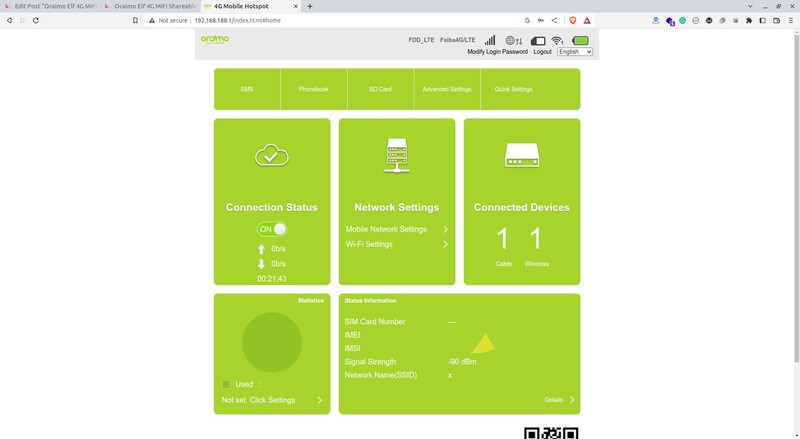
One thing to note is that the IP address approach will provide you with advanced settings like adjusting the WiFi range and setting battery saving mode. I recommend reducing the WiFi range and turning on the battery saver to keep the device running for longer without overheating.
If your computer doesn’t have WiFi drivers, you can use the supplied cable to tether it to your router. You’ll be able to access the internet immediately without any special settings or a password through USB tethering.
How Do You Control the Oraimo 4G MiFi?
Using the Oraimo MiFi is straightforward—long-press the large button on the front for a few seconds to power it on, turn on WiFi on your device locate the default or the name you’ve set for the router, and enter your password.
To turn it off, long-press the large button once again. You can use the WPS button on the side to log into the network without a password by long-pressing it. I don’t recommend this because of the obvious security threats you’ll be exposed to if the wrong person sniffs your connection.
There are four LED indicators on the front of the Oraimo MiFi router—power (blue), data connection, hotspot (blue), and battery in that order from left to right.
When the data connection indicator is green, it means the connection is working, and not working when it turns red. The battery blinks when charging and is more than 80 percent when green, orange when between 20—79 percent, and red when below 20 percent. You can keep track of your battery level on your browser or the Translink app.
In case you forget your login credentials, you can always log into your browser or the Translink app and check your password.
If you forget these too you’ll have to reset the device. Open the lid and locate the reset button next to the battery. Use a small pin to long press the reset button for a few seconds and the router will be back to factory settings.
Just next to the SIM card slot, there’s a memory card slot that I haven’t gotten to using yet. If you have any memory card lying around, you can pop it in and manage your files when you connect the router to a computer via USB.
How Long Does the Oraimo MiFi Battery Last?

I can’t remember the declared battery life on the user manual but I tested the Oraimo MiFi’s battery myself. It lasted for just over 15 hours on a single full charge. It was connected to my computer and my phone this whole time with normal use.
The battery life is quite impressive considering most other MiFi routers that I’ve used before barely got me more than seven hours with moderate usage.
Charging it from 0—100 takes about two hours, but this depends on what you’ll be using to charge it. You’ll need to find a power brick or use a computer since Oraimo doesn’t provide the former.
How Fast Is the Oraimo 4G MiFi?
Nothing special in this department for the Oraimo MiFi router because it all depends on your network provider. So far, I don’t have any complaints of slow speeds or dropped connections. I usually switch between my Safaricom and Faiba lines.
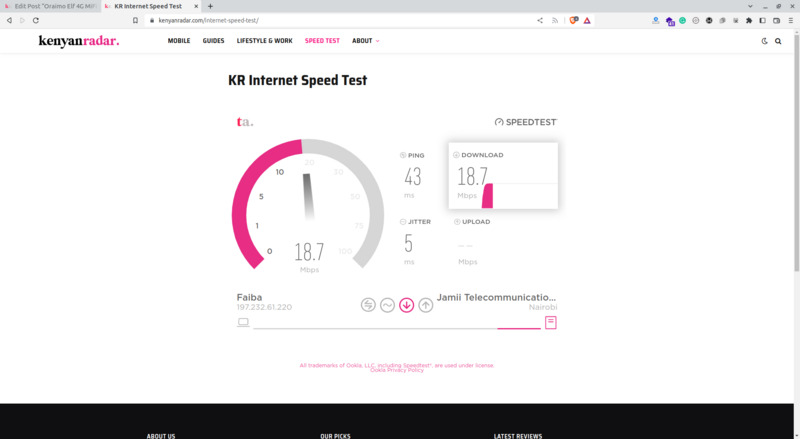
The maximum data transfer speed on the device is 144Mbps so if you have a SIM card that can hit such speeds—good for you.
Does the Oraimo 4G MiFi Support All Lines?
Yes. The Oraimo 4G MiFi router supports all lines with 4G support. For instance, I’m in Kenya and I’ve been able to successfully use Safaricom, Faiba, Airtel, and Telkom lines.
There’s one thing you need to do for a smoother user experience before you start using any sim card; disabling your sim card’s pin lock using your phone.
How Much Does the Oraimo MiFi Cost?
I was lucky enough to purchase it on sale but the price on Oraimo Kenya’s website is KES5,600. You can also get it from Oraimo Nigeria for NGN25,000 if you’re in Nigeria.
Use my promo code to get a special discount on all your Oraimo orders:
5% Discount Code Nigeria: ABUGA
5% Discount Code Kenya: ABUGA
This price is quite a bargain considering the impressive battery life and build quality. Significantly cheaper than some popular models that are locked to specific networks.
Should You Buy the Oraimo 4G MiFi Router?
Hell yes! The Oraimo 4G router is the best I’ve used so far in this category being my sixth MiFi to date. The price is one of the best and the support for all lines is what sets this device apart from the rest.
The only gripe I have with the device is the fact that it still uses the old USB charging port. Most current Oraimo devices come with a more modern Type-C port. Even this Bluetooth speaker that I got for just over KES 1,000 has one. The MiFi is the only device that uses the old port in my house so I have to keep a close eye on the cable at all times.