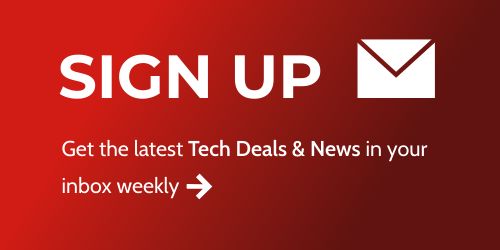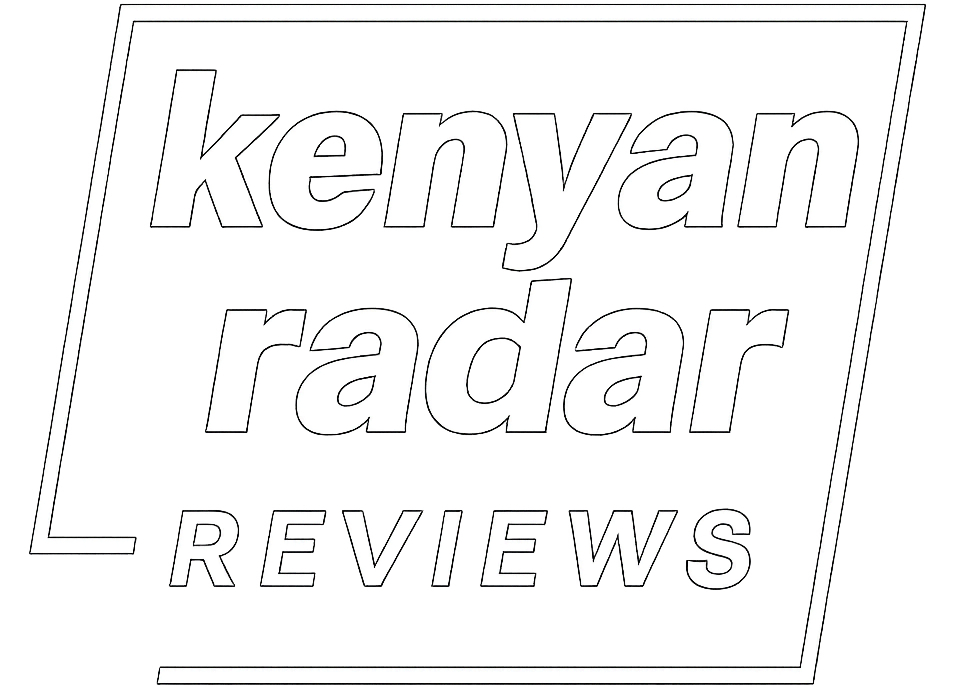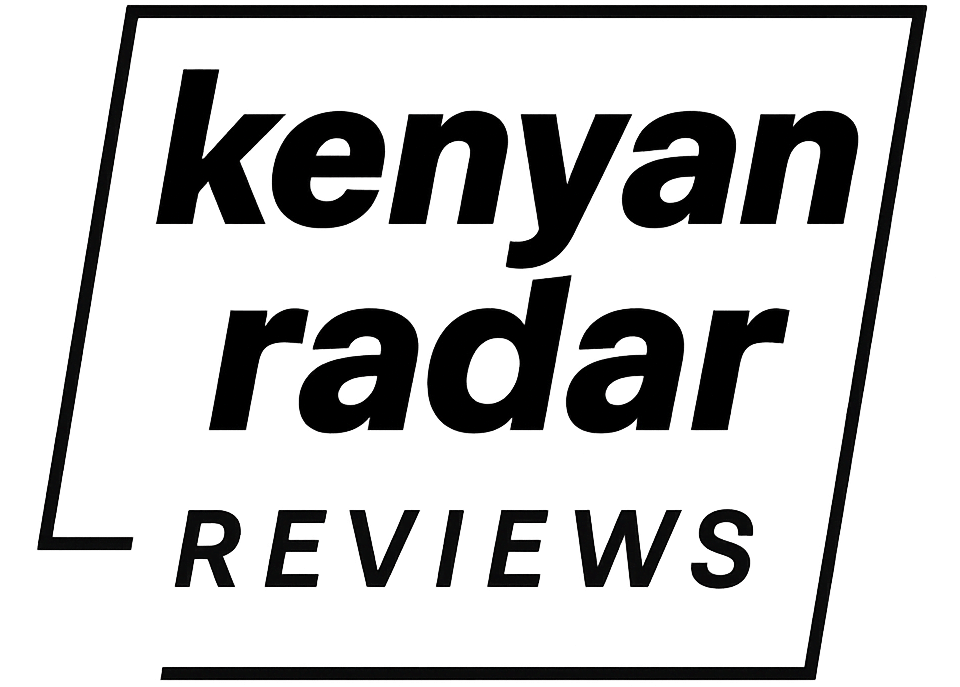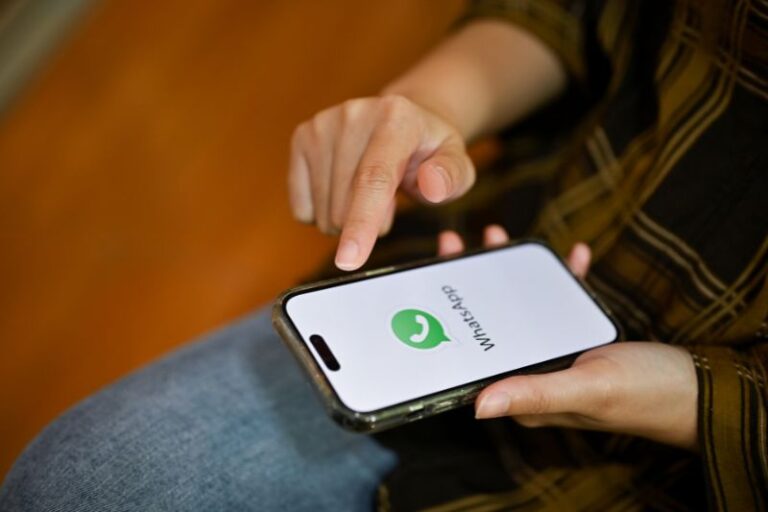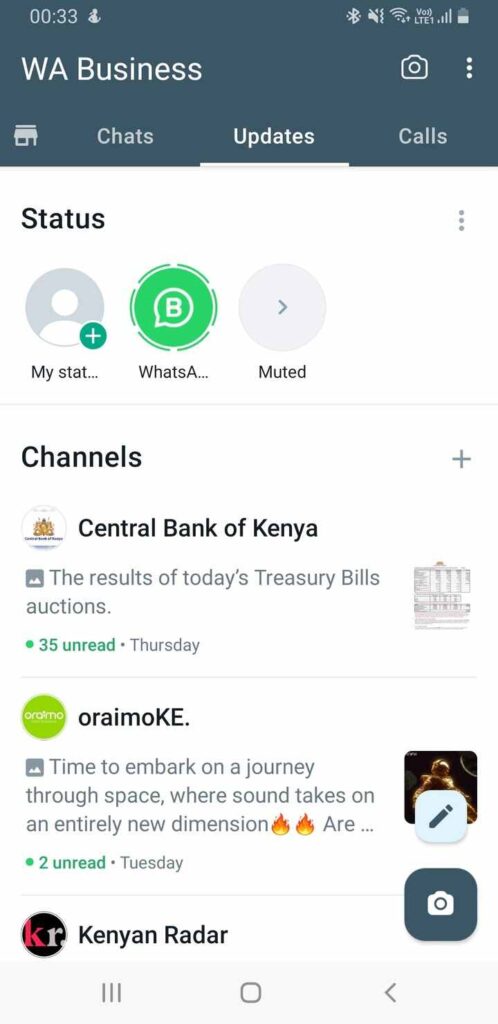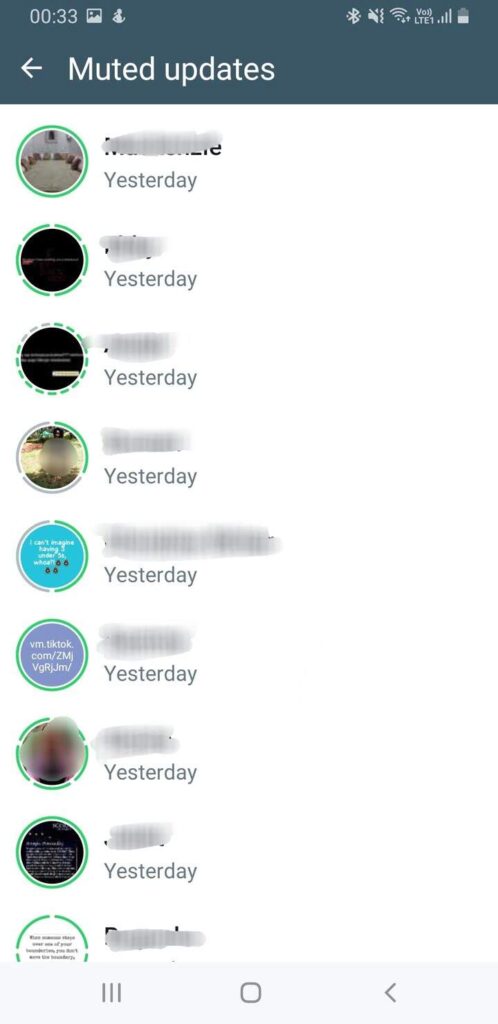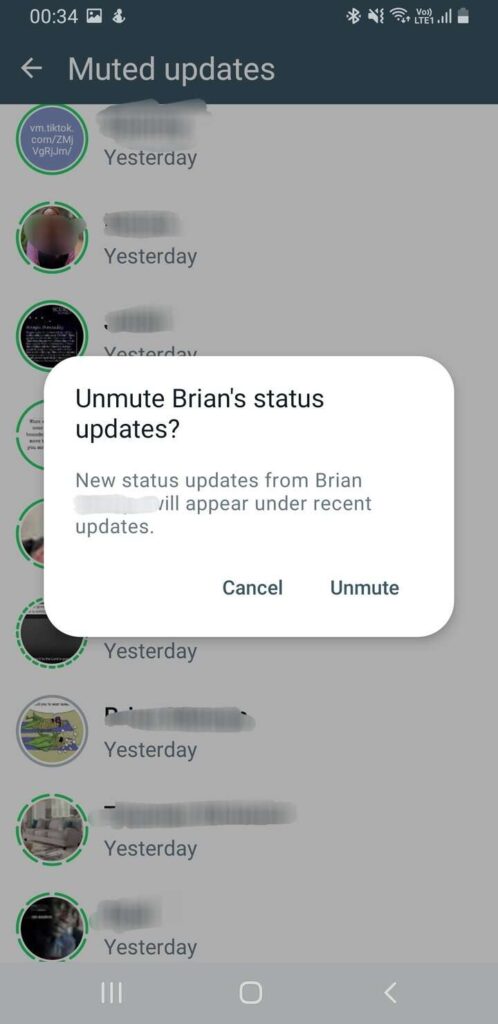WhatsApp status updates can be time-consuming or distracting especially when you have important tasks. For this reason, muting specific or all of your contacts might be the best thing to do.
But what if you wanted to check out the muted statuses later without unmuting them? Here’s how to check your muted contacts’ WhatsApp updates. These steps work for both the normal WhatsApp and WhatsApp Business.
Check Muted WhatsApp Status Updates
To start viewing muted WhatsApp statuses, do the following:
- Launch WhatsApp and tap the Updates bar.
- Tap the Muted arrow in the Status section.
- You should see all your muted status updates here.
- You can start viewing whichever update you’re interested in.
How to Unmute a Specific Contact’s WhatsApp Status Update
To return a specific contact’s updates to the normal visible area and receive their status notifications, follow these steps:
- Launch WhatsApp and tap Updates.
- Go to Muted in the Status section.
- Locate the contact you want to unmute and long-press their existing status update.
- Tap Unmute to return them to the visible updates area.
Control How You View WhatsApp Status Updates
To avoid getting carried away viewing WhatsApp status updates, muting them is a good idea. You can still view updates at your discretion by opening the muted updates or unmuting specific contacts. Unfortunately, there’s no way of disabling status updates altogether.