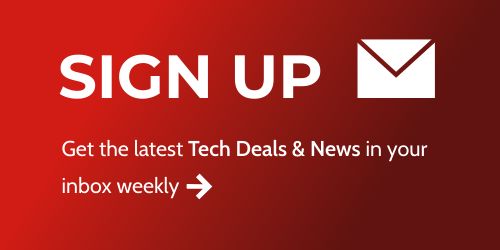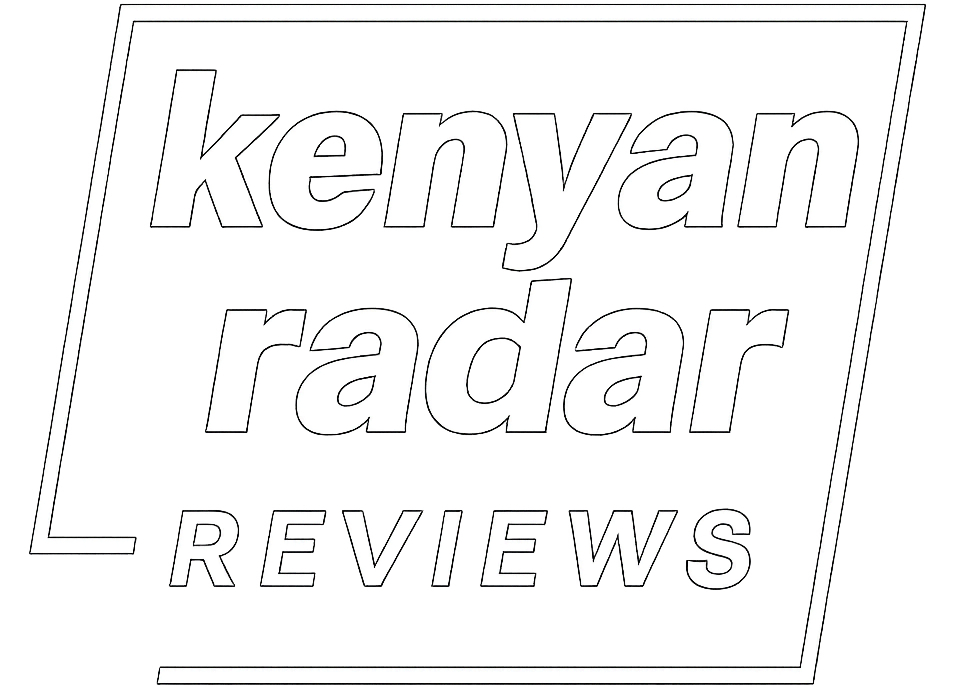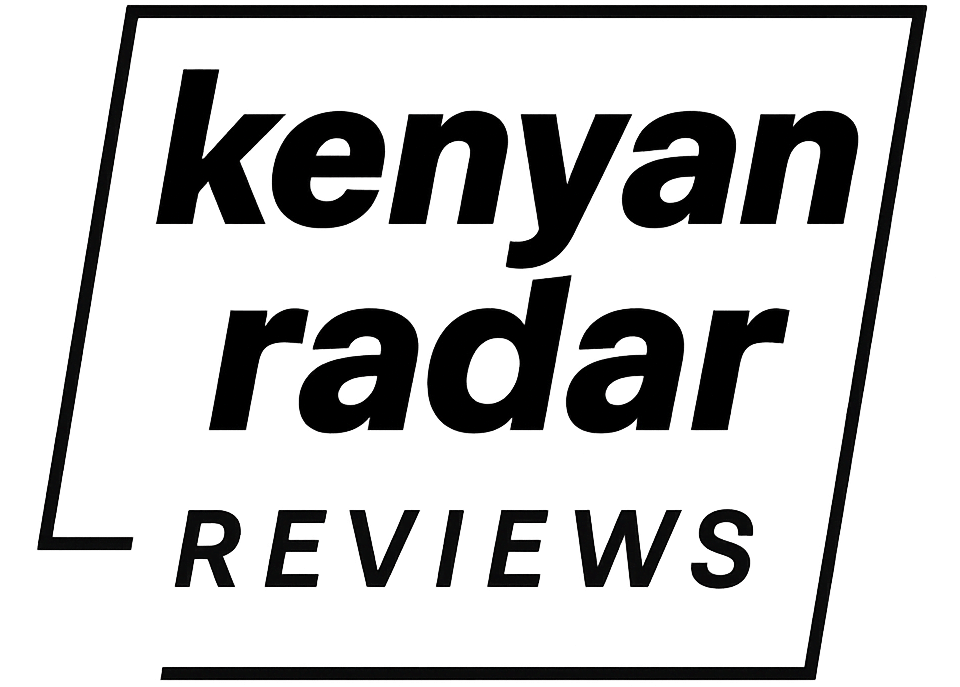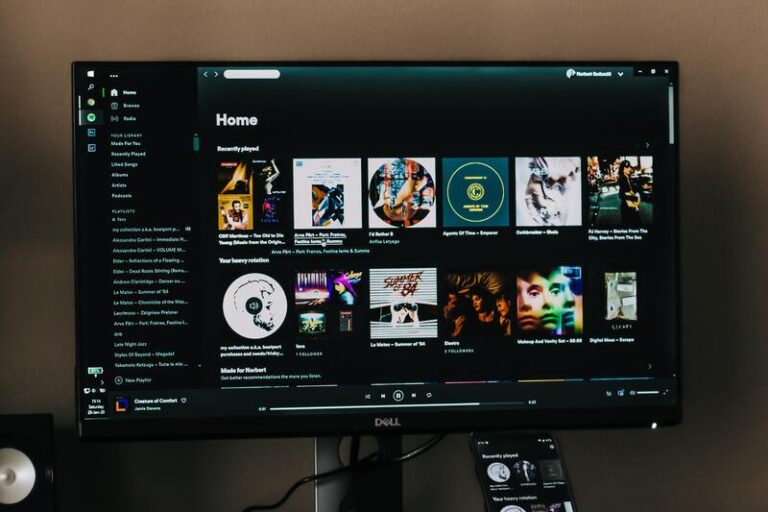If you’re using Spotify on any Linux distribution, you may find toggling any setting with drop-down options impossible. The problem has been around for a while, but there are two simple solutions to solve it. I’m running Ubuntu 22.04.
1. Using the Arrow Keys on Your Keyboard
Follow these simple steps. You can watch the short video I’ve embedded below if you prefer video instructions.
- Go to Settings after launching Spotify.
- Scroll to whatever setting you want to adjust and click on it once with your mouse.
- Use your keyboard’s up and down arrow keys to select any desired settings.
- Click on any empty space within the app to save the desired setting.
2. Spam Clicking the Drop-Down Setting
This may not work on all PCs—for instance, it works on my laptop but it doesn’t work on my desktop. What I found out is that it’ll work if you’re using a touchpad. However, the first method of using the arrow keys works on both.
All you have to do is click on the setting you want to change several times (no specific number), and the drop-down list will appear, as shown in the video above. Click on the one you want and get back to enjoying your music or podcast.
This Bug Has Been Around for a While
I first noticed the settings not working issue on Linux sometime last year but never bothered to troubleshoot it. I decided to look into it and played around with my keyboard and mouse for about two minutes until I figured it out. I hope it works for you, too.
You can read my Spotify tips and tricks to enhance your listening experience or find out how you can use Spotify Lite to minimize resource usage on your Android device. Happy listening.