Smartphone screens are getting bigger and brighter with each new generation. As a result, these devices require more power yet battery technology remains unchanged.
It’s 2022, and we still rely on lithium-ion batteries to run our phones—the same battery technology that came on the good ol’ Nokia 3310 from the year 2000!
Remember those days when we used to charge our phones like once a week? You’d be lucky to get a modern phone to last you from morning to evening right now.
Until graphene battery technology becomes cheaper and mainstream, we have to contend with having to charge our phones more than once every day.
In the meantime, here are some tips on how to get the most out of your battery and keep it performing as efficiently as possible for longer. These tips apply to both Android and iPhone users.
1. Charge Your Phone Whenever You Can
If there’s a charger near you at any point in time, be sure to give your phone a quick boost. Don’t worry, you won’t be damaging your battery.
Lithium-ion batteries retain their efficiency for longer if you keep the charge between 20 to 80 percent. For this reason, constantly boosting your charge will ensure your battery levels remain within these limits.
Charging to 100 percent and then leaving your phone on the charge causes stress to your battery which degrades the battery over time. The same goes for letting your phone drain to 0 percent.
Also, a full charge means a complete charge cycle if the battery was completely drained. Batteries lose a portion of their capacity after several hundred charge cycles. That’s why you’ll notice your battery running out faster after two or more years.
In a nutshell, don’t stress your battery by allowing it to drain to zero or keeping it connected to the charger overnight.
2. Use Original Chargers and Cables
Chargers from different manufacturers can have different power ratings. For this reason, it would be unwise to use a charger meant for another phone model on your phone.
Be sure to always check the power ratings on chargers if you have to use a different charger. Chargers that allow higher current than your phone can handle can lead to overheating or even cause irreparable damage to your battery.
Also, when purchasing a new charger for your phone always buy those recommended by your device’s manufacturer.
3. Turn On Dark Mode on Your Phone
Most modern phones come with AMOLED screens. This screen technology works by only lighting up pixels with all colors other than black. Black areas of what you’re looking at are 100 percent dimmed out.
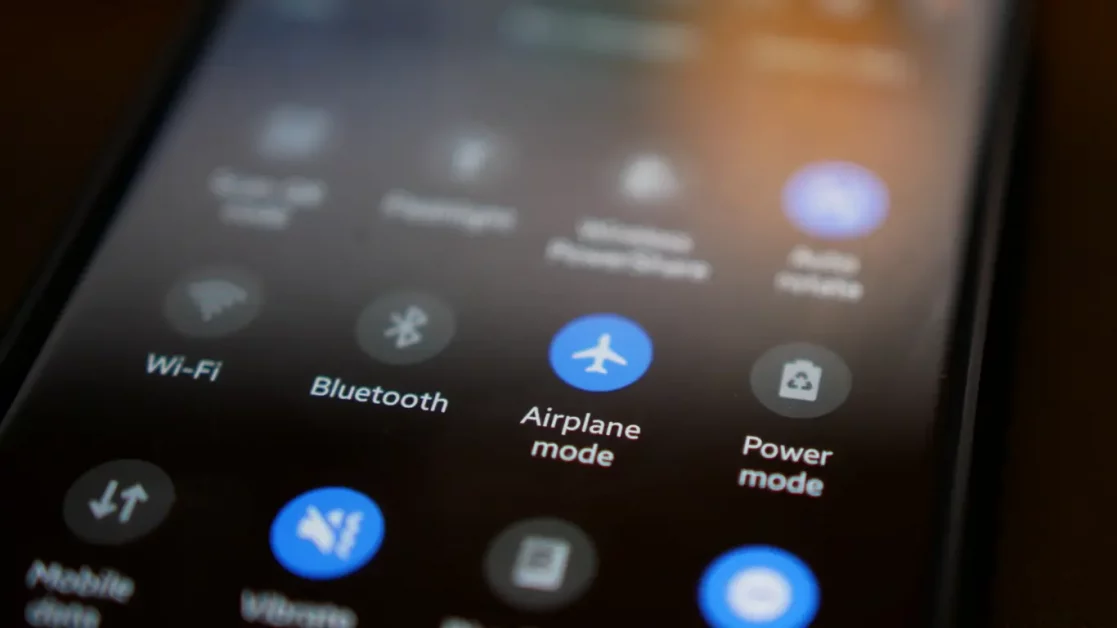
On these devices, turning on dark mode can be highly beneficial in regards to reducing your battery usage—because a huge chunk of your screen won’t light up in this mode.
Watch this video on a test showing the difference in battery performance when dark mode is turned on and off.
However, on LCD screens there’s no advantage of having dark mode on over light mode other than being a bit more comfortable for your eyes.
4. Reduce Screen Brightness
If you’re indoors or in the dark, turning down the brightness to the level you’re most comfortable with will save you a lot of juice.
Your screen is the biggest consumer of your battery—the brighter it is, the more charge it’ll consume. For an indoor person, better battery life will be easily noticeable because being indoors means you’ll have the opportunity to turn down your brightness for more hours even during the day.
My brightness is usually at 20 percent or less most of the time and the difference in battery performance is usually noticeable when I’m operating outdoors where I have to turn it up to more than 70 percent.
5. Turn Off Location Services
Location services on both iPhone and Android require an internet connection and GPS to be on all the time. If you’re traveling you definitely need the GPS on your phone turned on.
However, when you’re at home or navigating within a neighborhood or a town that you’re familiar with—you don’t need your GPS to be on. So turn it off and you’ll save a significant amount of battery.
For the paranoid folks like me, I’m sure the setting is usually off by default!
Another way to keep the location setting off is by downloading the maps that you may need in advance which means you can easily find your around even when you’re offline.
6. Turn Off Google Assistant or Siri
Let’s be honest, when was the last time you felt the need to use your phone’s voice assistant? Maybe when you were trying it out for the first time I bet.
If you don’t use Siri or Google Assistant, go to the respective settings menu and turn them off. Why—because they’re always running in the background waiting to hear the trigger word.
These apps need the power to be able to run all the time—it’s only common sense that turning them off will save you some battery which can add up to a significant amount in the long term.
In summary, Siri and Google Assistant listen for everything around you which is another issue when it comes to privacy concerns. I might write about it in the future.
7. Don’t Clear Your RAM Unnecessarily
Unless your phone is acting up, you don’t really need to clear your RAM whether you’re on iPhone or Android.
Leaving your RAM intact will ensure that recently used apps will fire up almost instantly in case you need to use them again. Launching an app from RAM memory uses less power than starting an app from scratch.
Clearing RAM means your app will be launched afresh which takes a bit longer than if they were accessed from RAM and hence consumes a bit more power.
As much as we’re talking about a difference in milliseconds or a couple of seconds—the cumulative micro-savings mean better battery life in the long term.
8. Limit Background Apps
Unless it’s a messenger app or any other app that constantly updates you—restrict its background activity if your device provides this option.
I already talked about this on #6 with voice assistants. Apps running in the background will always consume your battery.
9. Turn On Power-Saving Mode on Your Device
All modern smartphones come with a feature that throttles performance in favor of battery life. If you’re a moderate user you can turn this feature on both iPhone and Android.
My Samsung is always on medium power saving mode which limits its processor by 30 percent and screen resolution is set at FHD—yet my phone performs quite well despite its age.
Turning power saver may grant you a couple of hours of extra usage per day on a single charge. My phone adds about three hours give or take with medium power saving turned on.
10. Limit Heavy Tasks Like Gaming
Maybe you love games but too much gaming can take a toll on your battery. Games will overheat your battery almost all the time which quickly degrades your battery. You could manage the overheating issue but most phones aren’t built to game for many hours in one seating.
If you frequently upgrade your devices this shouldn’t be a concern. But if your plan is to use your device for more than a year and beyond—your battery won’t serve you well enough after a year or so of heavy gaming.
Fortunately for avid gamers, there’re phones dedicated purely to gaming. These devices come with big batteries which are chunky enough to last longer than those on a regular smartphone.
When shopping for a new phone, put gaming phones like the Asus ROG into your consideration if you’re a game lover. This phone looks so good that it can also easily double up as your daily driver.
Wrapping Up
I follow all these tips myself and my four-year-old Samsung phone can attest to their effectiveness.
My battery capacity has dropped from what it was before but I can comfortably leave the house in the morning and come back at night with a little bit of juice left.
I’m a moderate user—the heaviest tasks I subject my phone to are recording YouTube videos, a few minutes of playing Clash of Clans, and typing my blog posts.
Remember, you have to combine most if not all of these tips if you want to see a significant improvement in battery life and increased longevity for the folks who stick to one phone for years like myself.
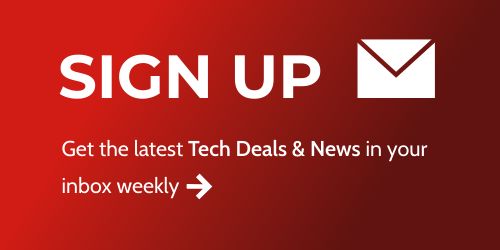
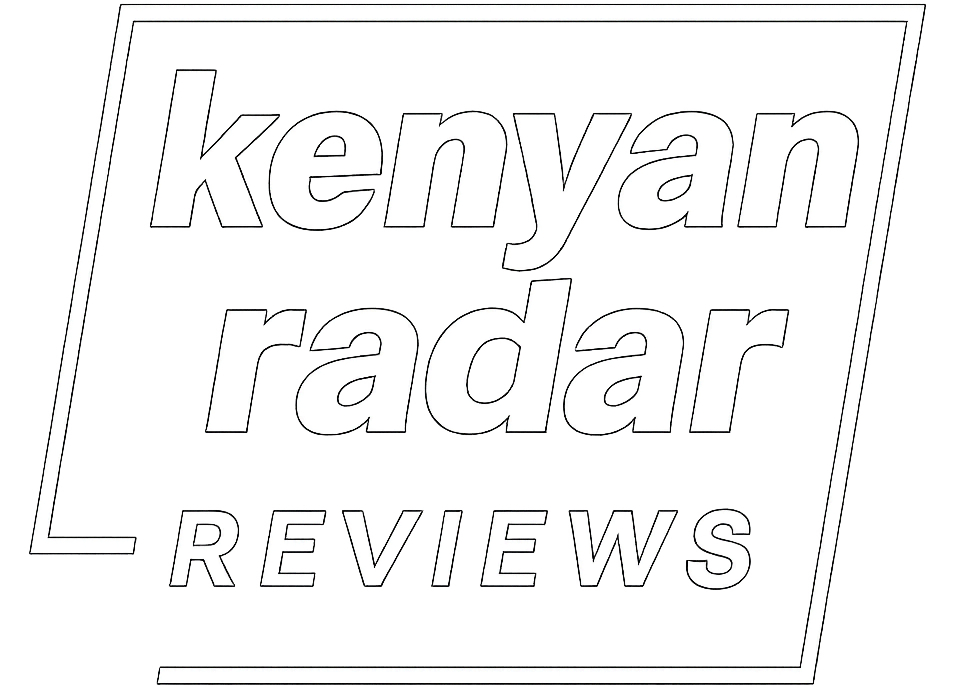
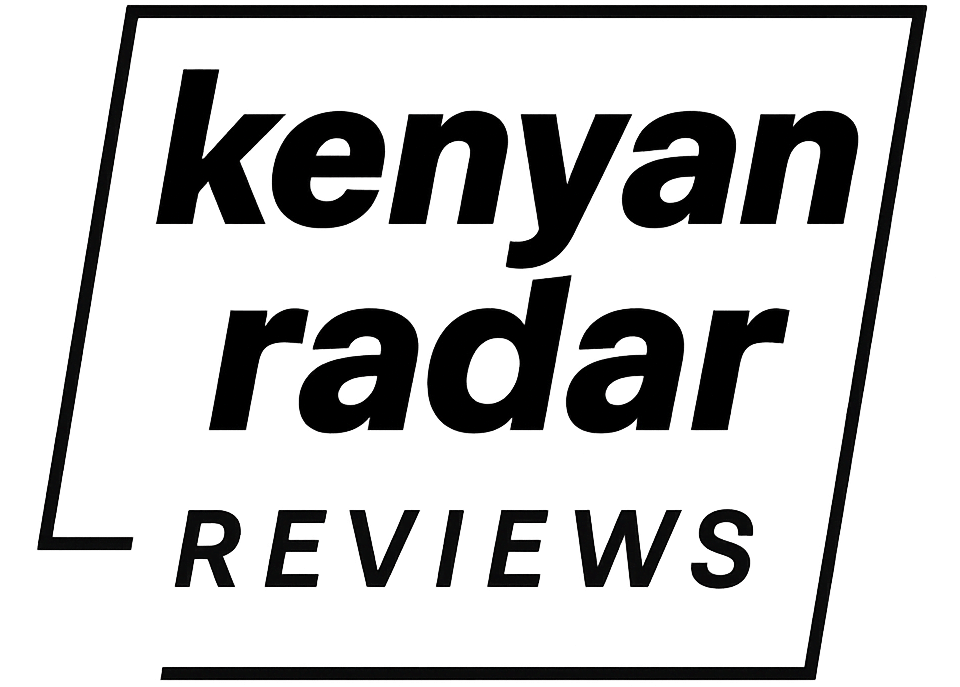

2 Comments
Thank you. Very helpful.
You’re welcome Charity. Thanks for the positive feedback.