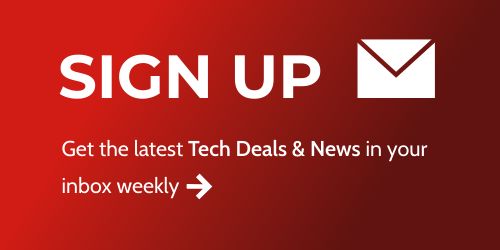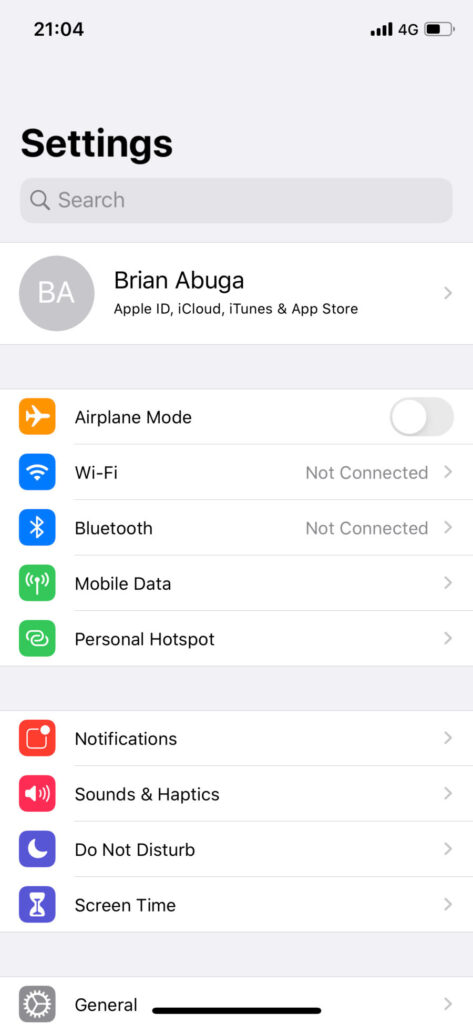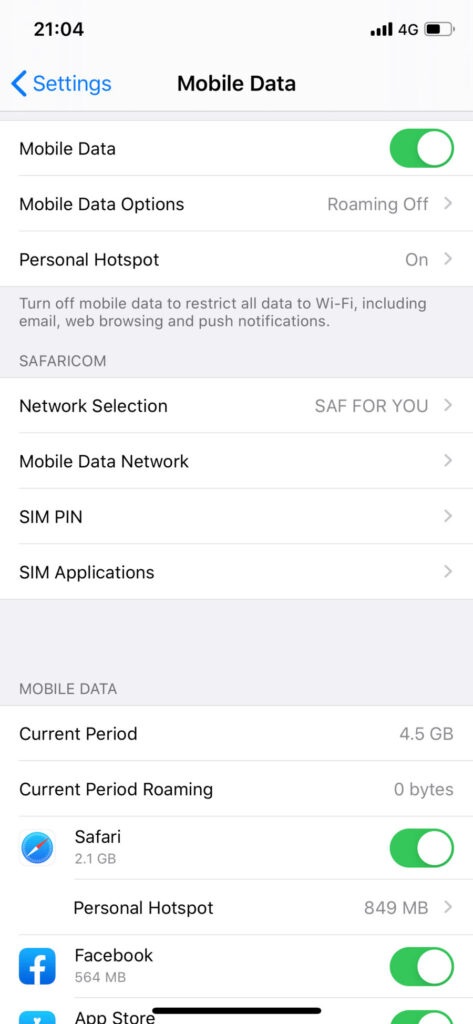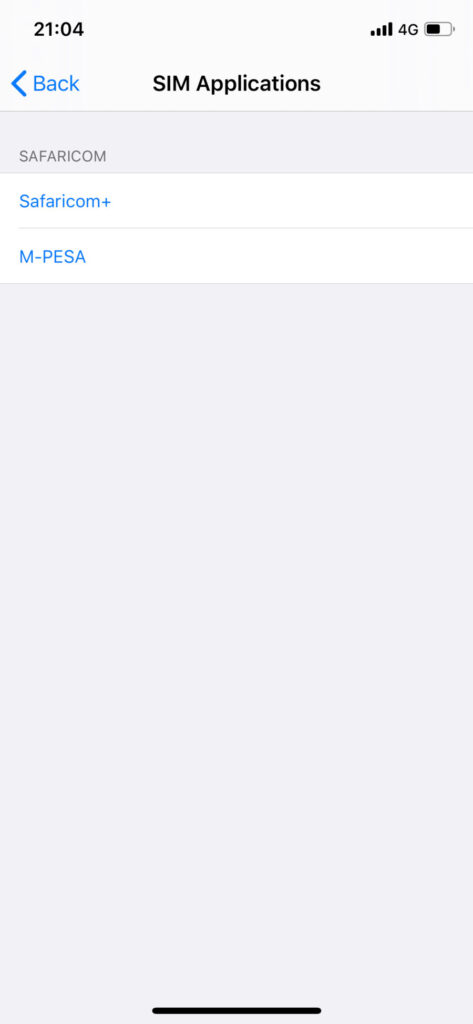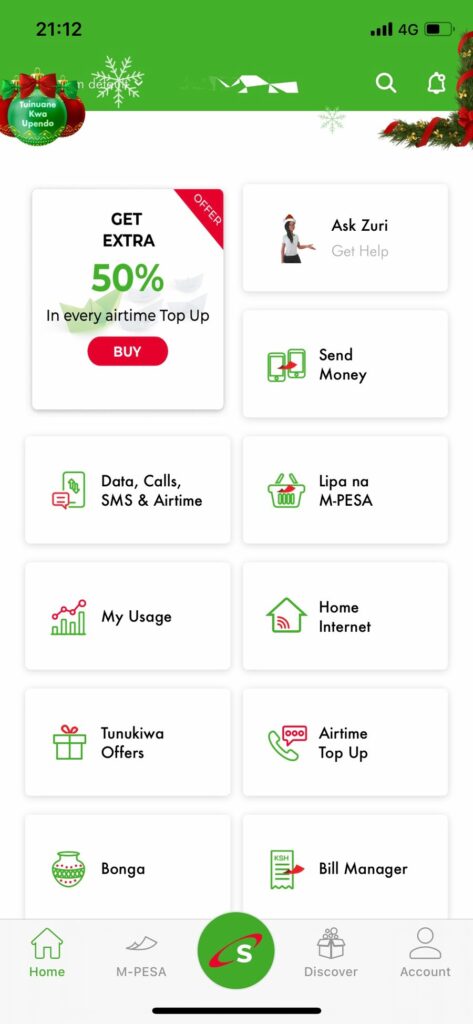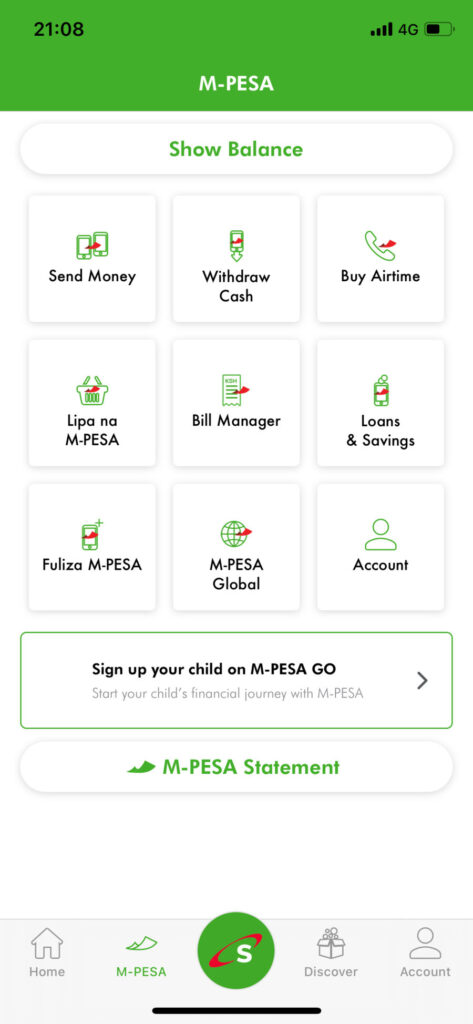If you’re using an iPhone for the first time—you might not be able to easily locate the SIM tool kit/M-PESA menu. I’m going to show you how to find it and start sending money and making payments using M-PESA. Here’s how to locate it.
Where’s the M-PESA Menu on iPhone?
Unlike on Android phones, the STK menu comes hidden within the settings menu on iPhones. To get started, unlock your phone and open Settings on your app drawer, and then follow these steps:
- Tap Mobile Data from the Settings menu.
- Go to SIM Applications under Safaricom.
- You’ll find the M-PESA menu here.
- If you’re on Airtel, Telkom, or Faiba 4G—the steps are identical.
Use the mySafaricom and M-PESA Apps on iPhone
Alternatively, you can opt to use access M-PESA through the apps provided by Safaricom on the app store. These apps are mySafaricom and M-PESA App. The two apps are user-friendly and are more useful than USSD or the STK methods of accessing M-PESA.
Below are screenshots of the mySafaricom app on iPhone:
I’d recommend using mySafaricom app over the M-PESA app because the latter is buggy and stalls too many times. The only edge the M-PESA app has over mySafaricom is the ability to use the M-PESA Virtual Visa Card.
Pro Tip: You don’t need to have a data bundle balance to use both apps.
Use M-PESA on iPhone
It’s understandable to get confused especially if you’ve just moved over from Android to iPhone. I hope you found this guide useful. If you have any other feature you’d like to know how to use on your new iPhone, let me know in the comments section.