If you’ve just bought the Oraimo SoundView and want to use it as a bedside alarm—setting the time and alarm can be difficult. In this short guide, I’m going to show you how to go about it. It’s easier than you may think.
I’ll explain how to set the time and alarm separately. But before I get into it, you can read my detailed long-term review of the Oraimo SoundView to get a glimpse of what to expect with your new device. You can also watch my sound test video.
How to Set Time on the Oraimo SoundView Portable Speaker
Before getting started, please note that you have to be in either clock mode or Bluetooth mode to be able to set the time. Here’s how to go about it:
- Long-press the SET button which is the last button on the right and let go when the hour number starts blinking.
- Press the + (plus) button to add hours or the – (minus) button to reduce the hours.
- To adjust the minutes, press the SET button, and the minutes’ number should also start blinking.
- Press the + (plus) button to add minutes or the – (minus) button to reduce the minutes.
- Once you’re done, long-press the SET button and your clock will be ready to check the time.
- Double press the power button (O) to switch between 12hr and 24hr clocks.
- You can also watch the video below and follow the simple steps.
How to Set an Alarm on the Oraimo SoundView Portable
Setting an alarm on the SoundView is much easier than setting the time. Here’re the simple steps you need to follow:
- Press the SET button once (don’t long-press), the clock face you’re going to see is for your alarm.
- From here you’ll follow the same steps we used to set the time in the previous section.
- Long-press the SET button and let go when the hour number starts blinking.
- Press the + (plus) button to add hours or the – (minus) button to reduce the hours.
- To adjust the minutes, press the SET button, and the minutes’ number should also start blinking.
- Press the + (plus) button to add minutes or the – (minus) button to reduce the minutes.
- Once you’re done, long-press the SET button and you’ll be back to the alarm clock face.
- Immediately double-press the SET button to activate the alarm clock. You should see an alarm clock icon as you move between different modes on the SoundView.
- If you prefer a video, you can follow the steps in the video above this post.
In case you don’t see the alarm clock icon, simply press SET once and then double-press the same button (SET). Wait a few seconds, and the icon should appear above your clock face in all modes.
To disable the alarm, press SET once and then double-press the same button. Wait for a few seconds, if the alarm icon disappears then your alarm is off.
Keep Track of Time With the Oraimo SoundView Bedside Clock
Setting the SoundVIew’s alarm clock takes a bit of getting used to but after a few tries, you should be able to do it on a whim. Watch one of the video links above to the end to know how the alarm sounds. If you have any questions, you can drop them in the comments section of this article.
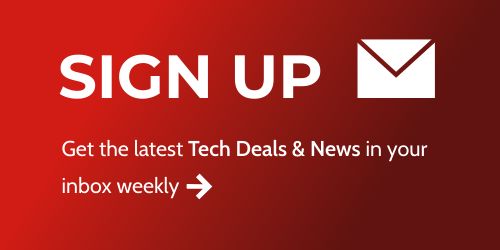
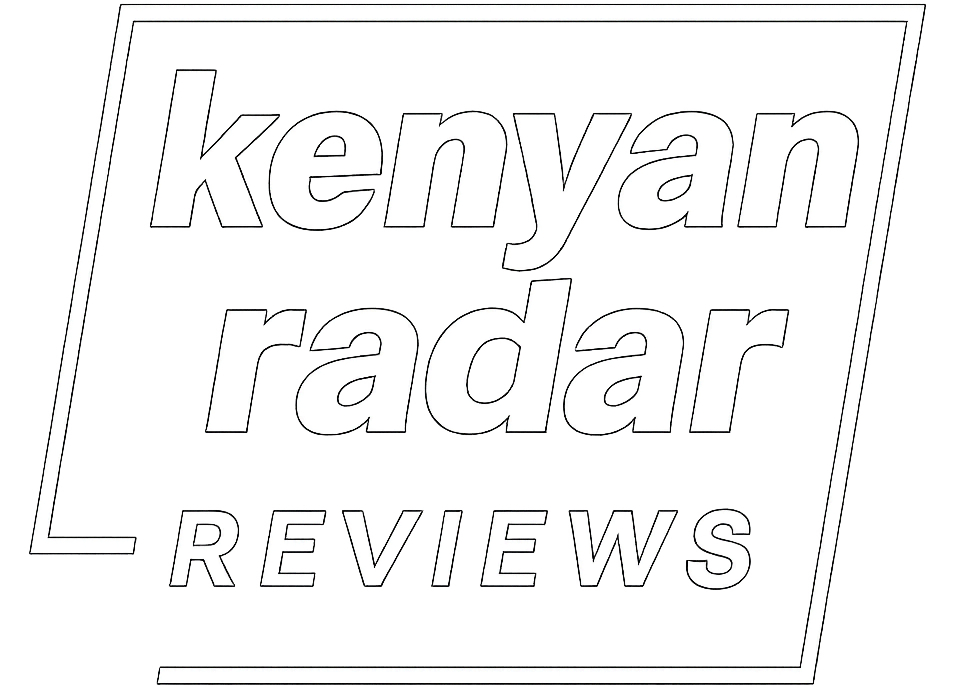
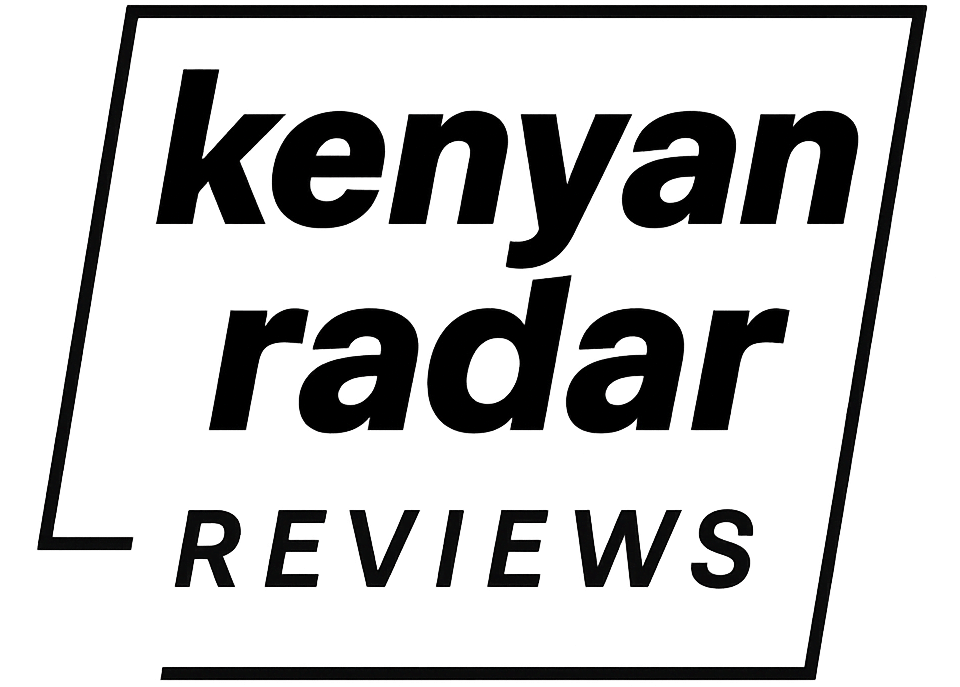

10 Comments
Thank you for the steps on how to set the alarm – difficult to figure out on our own. This worked 🙂
Awesome! Glad to have been of help.
Wow…this helped, got mine from the brand at 10,900 naira..the welcome guide didn’t really do justice which made it confusing for user.
Ah! Good to hear that Victoria. Glad to have been of assistance.
Good day Brian. I’d like to know if there’s a way to choose between 12-hour and 24-hour time formats. Thank you for the great content.
Hi Sonibare,
DOUBLE PRESS the power button(O) to change between 24/12hr. I’ve updated the article to include this step. Thanks for the tip.
Hi Brian, how do I turn off my alarm in the morning? Not snooze.
Long press the SET button. Lemme know if it works for you.
It has been impossible to disable the alarm
Long press the SET button.