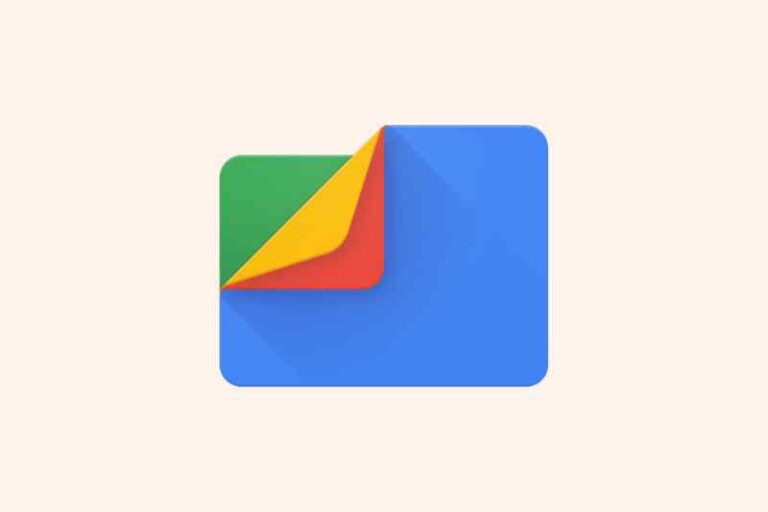Files by Google is a file management app available on Android phones and tablets.
By reading this post, I’m assuming you already have the app installed. I’m going to give you a quick walkthrough of how you can make the app enhance your phone’s or tablet’s functionality.
How Does Files by Google Work?
The primary functions of Files by Google include serving as a file explorer, cleaning junk files, and sharing files across different devices.
Files by Google works by identifying junk and showing duplicate files that are taking up extra storage on your device storage. It’ll also indicate extremely large files that you can erase for more storage.
This helps a lot in keeping your device organized and free of unnecessary clutter.
The file-sharing feature on Files by Google is quite nifty and requires no internet connection. It utilizes the WiFi hotspot and functionality on phones for a stable wireless connection to transfer files at amazing speeds.
This feature allows you to send many pictures, large videos as well as documents in a matter of seconds. You’ll have to install Files by Google on the second device to enjoy the feature.
The moment you download and open the application; the main screen shows three tabs Clean, Browse, and Share. Here’s a quick breakdown of what each option does.
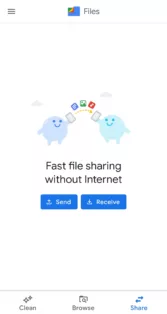
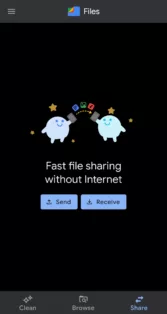
Clean
In this section, you’ll be requested to delete old photos or to remove duplicate files. The file manager will also prompt you to remove unused apps and apk files.
Important notifications will pop up occasionally breaking down how you have been using your files and files that are consuming your storage.
You’ll also be able to see exactly how much free storage you have at your disposal.
Browse
Upon clicking on Browse a screen will pop up allowing you to scroll through the different folders on your device to locate files. Some default folders include;
- Downloads
- Received files
- Images
- Videos
- Audio
- Documents
When you use the search option in the Browse window, searched items will appear in their respective categories and filters.
From this point, you can manage your files by viewing, moving, renaming, deleting, or sharing them.
You can also choose to save a file on any of your favorite cloud storage services such as Google Drive, OneDrive, etc.
Share
The Share option allows you to share your files directly through the app at speeds of up to 480Mbps without any internet connection.
The application uses a hybrid of Bluetooth and Mobile Hotspot connection to set up an encrypted and direct connection between two devices.
This feature comes in handy when you want to share large files like movies with friends.
Do I Need Files by Google?
Google is currently focusing on creating slimmer apps that do not consume a lot of data and work with all sorts of hardware while consuming minimal storage.
With Files by Google, you’ll be able to maximize your device’s storage and keep files organized.
How to Use Files by Google
From the information above, we can agree that Files by Google can be an essential utility for Android users.
It’s a simple yet effective cleanup tool that also doubles up as a comprehensive file manager with file-sharing capabilities.
Many modern Android devices come with this app preinstalled, so you can easily enjoy its benefits straight out of the box.
Here’s how you can use the app;
Removing Junk Files
Unwanted and unused files slow down the phone and take up space. Files by Google identifies junk and facilitates their deletion thus cleaning and speeding up your device.
Files by Google also informs you on how much space is left on the device and how much space can be claimed back by removing junk files.
Viewing Hidden Files on Android
After downloading a file, it is not obvious to know where it has been stored in the device storage. This can also happen after capturing or creating a file.
Files by Google solves this problem by making it easy to navigate through the folders by filtering out the file you want even if it’s not viewable on other File Managers.
Encrypting Private Files on Android
Another amazing feature is the ability to encrypt sensitive documents stored on your device.
The app has a safe folder feature that helps you create a pin-protected folder. You’ll have to enter the correct pin to view files in this folder.
Playing Media Files
Files by Google comes with an inbuilt media player. This feature enables you to listen to and watch files without opening a separate app.
Backing Up Files
Files by Google make file backup a very straightforward exercise. You can back up your files to several cloud storage solutions such as One Drive, Google Drive, and DropBox.
The app also makes it easy to make a physical backup of your files onto an external storage device.
Wrapping Up
Files by Google is without a doubt an essential utility app on Android devices. It offers a variety of useful functions that not many apps offer for free.
You don’t have to worry about any ads while using this app. Furthermore, it comes from a well-trusted developer—Google.