As an Android user, you’re bound to come across a problem or two while using the Google Play Store.
One of the most frustrating problems is getting an indefinite Download pending message when trying to download an app or a game.
In case you come across this error, here are several ways how you can troubleshoot the problem.
Check Your Internet Connection
Poor or no internet connection is usually the first suspect in most Play Store issues.
Open a website on your computer if you’re using Wi-Fi. While at it, you can check your internet speed here.
In case it’s working but is unusually slow, restart your router. If the problem persists, check with your internet service provider.
In the meantime, you can switch to mobile data if you have a data plan that you can use. To do so:
- Go to the Play Store menu.
- Go to Settings click on App download preference and select the Over any network option.
- If it works, then your Wi-Fi is the problem and you may need to contact your ISP.
Check for Other Running Downloads and Updates
Concurrent downloads and updates may prevent your current download from running.
The Download pending message persists depending on the size and number of apps downloading at the same time.
In this case, you can wait for the others to finish before getting your new download started.
If you’re in a hurry and cannot wait for all the apps to finish updating, follow these steps:
- Go to the Play Store menu and then tap on My apps & games.
- Here you’ll see all the apps that are updating or downloading.
- To cancel the process, click on the X button next to each of the apps except for the app you want to download immediately.
Free Up Some Space on Your Device
Low storage space may also prevent you from downloading new apps. Go to your file manager to check on how much space you have left.
If you’re running out of space, delete all unnecessary files, especially the larger ones like videos.
You can also uninstall all the apps you never use. Once you have sufficient space, attempt re-downloading your app.
Restart Your Device
Restart your device if your download is still pending despite your internet, and storage space being optimal.
It may be a simple measure but restarting your device can troubleshoot many problems on your device.
To restart your device, simply long-press the power button on your phone and tap on restart.
Use Your Browser
There’s another way of downloading apps without using the Play Store.
Go to the Google Play Store site on your browser, log in to your Google account and search for the app you want.
Click on the app and tap on the INSTALL button. A drop-down list of available devices will pop up.
Select the device onto which you want to install the app and the download should start on your device in a matter of seconds.
Clear Play Store App Data
In case all the above troubleshooting suggestions fail, this one should work.
Clearing app data solves most problems, specifically deleting app cache. Follow these steps to clear the Play Store cache and other app data:
- Go to the main Settings menu.
- Click on Apps and look for Google Play Store and then open it.
- Tap on the Storage option.
- Click on the CLEAR CACHE button.
- Alternatively, you can click on the CLEAR DATA button.
- Restart your device and your downloads should start working normally again.
Update Your System
If your download is still pending after all these—you might need to update your system.
To check for system updates go to your settings menu and click on About>Software update>Check now.
On some devices, such as Samsung the Software update option will be on its own in the settings menu.
If an update is available, download and install it.
What if All Options Fail?
As a last resort, if all else fails, you can uninstall your Play Store updates.
Go to Settings>Apps>Play Store>Uninstall updates.
Click on OK if prompted to restore to the factory version.
Open the Play Store and then attempt downloading your app.
Play Store will automatically update itself to the most recent version so you don’t have to worry about updating it.
Wrapping Up
So, that’s all on how to troubleshoot the Download pending error on Play Store. Have any other ideas on how to do it? Feel free to share in the comments section below.
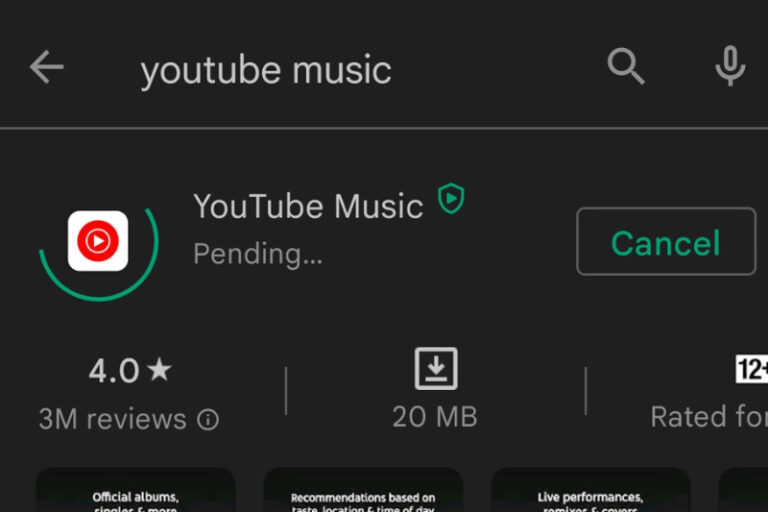
2 Comments
Hi, tried all the common idea with no luck. Had success on my samsung S21 via settings/general management/reset/ reset network settings. Also fixed youtube video loading issues.
Cheers Rod
Hi Rodney.
Thanks for the great tip. I totally forgot about that one. I’ll add it to the post soon.